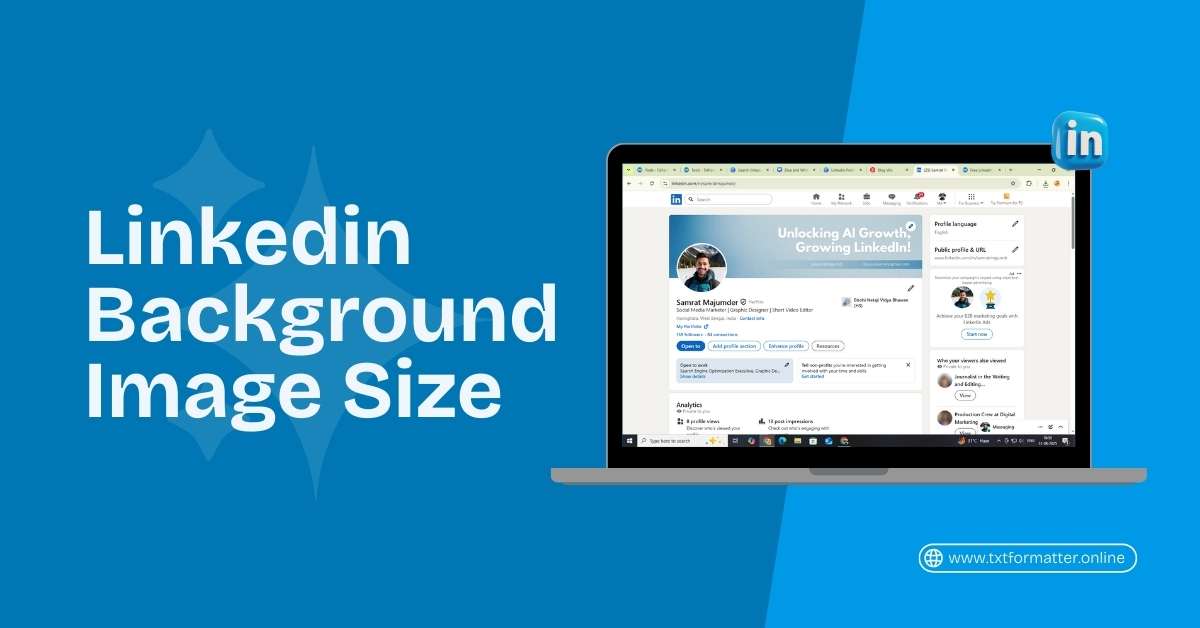Your LinkedIn background image size matters more than you think. A clean banner makes your profile look professional and easy to read. In this guide, you’ll learn the exact LinkedIn cover image size, safe areas, and quick ways to fix blurriness. We’ll also show a simple tool to resize and sharpen your banner in seconds.
Best LinkedIn Background Image Size (Pixels)
For most profiles, the recommended LinkedIn background image size is 1584 × 396 pixels. This wide, short canvas keeps your banner crisp across desktop and mobile. Aim for a 4:1 aspect ratio and keep important text in the center.
For company pages, many creators use 1128 × 191 pixels. This is also a very wide layout, so keep logos and taglines toward the middle. If you’re unsure, design at 1584 × 396 px and test on both desktop and phone.
Quick Summary: LinkedIn Banner Size in Pixels
| Personal profile: | 1584 × 396 px (recommended) |
| Company page: | 1128 × 191 px (commonly used) |
Keep the LinkedIn cover image at a 4:1 ratio for best results. Export as JPG or PNG, sRGB color, and try to keep the file under 2–3 MB to reduce compression.
LinkedIn Banner Size in CM (Approx.)
Pixels are for screens, while centimeters depend on screen density. Still, many people ask for LinkedIn banner size in cm. Using a common 96 PPI reference, 1584 × 396 px ≈ 41.9 × 10.5 cm. For 1128 × 191 px, that’s roughly 29.8 × 5.1 cm.
These are only approximations for planning print-style layouts. Online, pixels are the true standard. Design mainly in pixels and just use cm for rough visualization.
Linkedin Background Image Safe Areas and Cropping Tips
Keep Text in the Center “Safe Zone”
LinkedIn may crop edges on different screens. Place your logo, name, tagline, and key visuals in the middle 70–80% width and middle 60–70% height. Avoid tiny text near the top corners.
Use a Clean 4:1 Layout
A 4:1 aspect ratio keeps your LinkedIn profile background image consistent. If you design taller than this, LinkedIn will crop automatically. That’s how banners lose important details.
Contrast and Readability
Use high contrast between background and text. Add a soft overlay or blur the background slightly behind your headline to boost readability. Simple, bold text always beats thin, tiny fonts.
Step-by-Step: Create the Perfect LinkedIn Cover Image
- Start with the right canvas. Set your document to 1584 × 396 px (4:1).
- Add your brand. Place logo, name, role, or tagline in the center area.
- Use large, clear text. Keep text size generous so it stays sharp on mobile.
- Export correctly. Save as high-quality JPG/PNG under 2–3 MB.
- Test on devices. Upload to LinkedIn, then check on desktop and phone.
Fix a Blurry LinkedIn Background (Fast)
Blurriness happens when the image is too small, over-compressed, or poorly cropped. The quickest fix is to resize to the correct dimensions and re-export at higher quality.
Use Our LinkedIn Image Resizer (1-Minute Fix)
Try our tool here: LinkedIn Image Resizer. It’s built to help you fix a blurry LinkedIn background image quickly.
How this tool works (step by step):
- Open the tool and upload your current banner image.
- Choose a preset like LinkedIn cover image size (1584 × 396 px).
- Auto-fit and crop inside the editor to keep your main content centered.
- Compress smartly so the file stays under a few MB without losing quality.
- Download the optimized banner and upload to LinkedIn again.
This workflow protects details, avoids harsh compression, and fixes most blur issues. If your original file is very small, recreate it at full size, then use the resizer to fine-tune.
How to Edit Background Image on LinkedIn
Desktop (Profile)
- Go to your LinkedIn profile.
- Click the pencil (edit) icon on the banner area.
- Click Change photo → Upload your new LinkedIn cover image.
- Reposition/Zoom as needed, preview, then Apply and Save.
Mobile (App)
- Open your profile and tap the pencil on the banner.
- Tap Edit background → Upload the optimized image.
- Pinch to zoom and drag to center the main content.
- Save and review on both mobile and desktop.
Design Checklist for a Professional LinkedIn Profile Background Image
- Use 1584 × 396 px (4:1) as your base size.
- Keep text and logos within the center safe area.
- Use bold, high-contrast typography.
- Export as JPG/PNG, sRGB, under 1–2 MB.
- If it looks soft, re-export at higher quality or resize with the tool.
- Test on desktop + mobile to confirm no edge cropping.
Frequently Asked Questions (FAQs)
#1 How do I make my background picture fit on LinkedIn?
Design at 1584 × 396 px with a 4:1 ratio. Keep key elements in the center. Upload, then use LinkedIn’s reposition/zoom controls to fine-tune the fit.
#2 What is the size of a LinkedIn background image?
The most recommended LinkedIn background image size is 1584 × 396 pixels for personal profiles. For company pages, 1128 × 191 pixels is commonly used.
#3 How to edit background image on LinkedIn?
Go to your profile, click the pencil icon on the banner, choose Change photo, upload your LinkedIn cover image, then reposition and save. On mobile, follow the same steps in the app.
#4 How to make LinkedIn background photo not blurry?
Start with the correct LinkedIn banner size in pixels (1584 × 396). Export at higher quality, avoid heavy compression, and keep the file under a few MB. If needed, use our LinkedIn Image Resizer to resize and optimize automatically.
#5 Why is my background image so blurry?
Common reasons are small source images, over-compression, or improper aspect ratio that forces LinkedIn to stretch the banner. Recreate at full size, then optimize with a tool to keep sharpness.